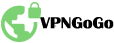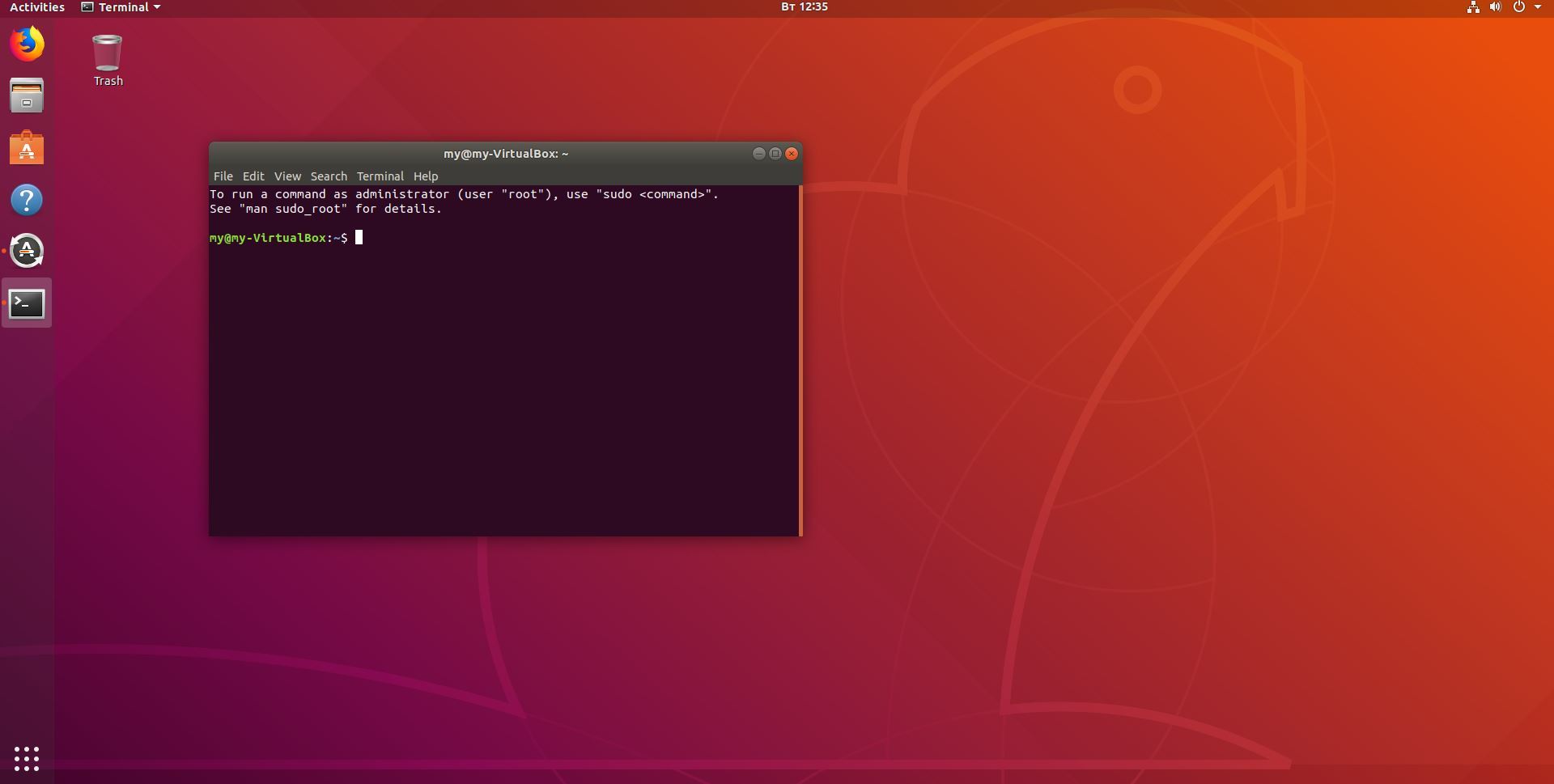
Open the terminal
Simultaneously press keys Ctrl + Alt + T to open the terminal or launch the terminal from the Main Menu.
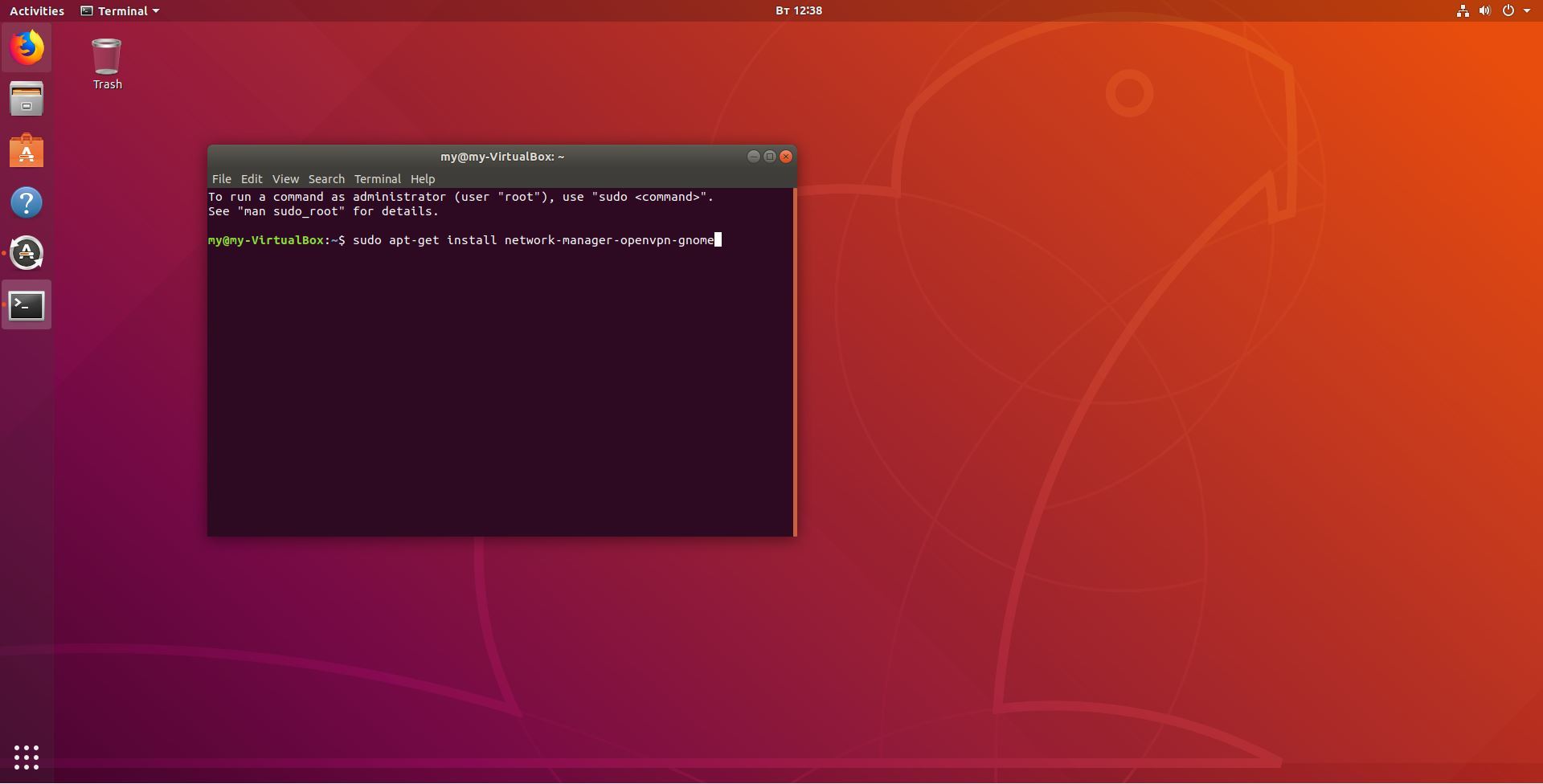
Install OpenVPN Network Manager plugin
Type the following command without quotes in the terminal: "sudo apt-get install network-manager-openvpn-gnome" to install OpenVPN Network Manager plugin for OpenVPN. Press Enter.
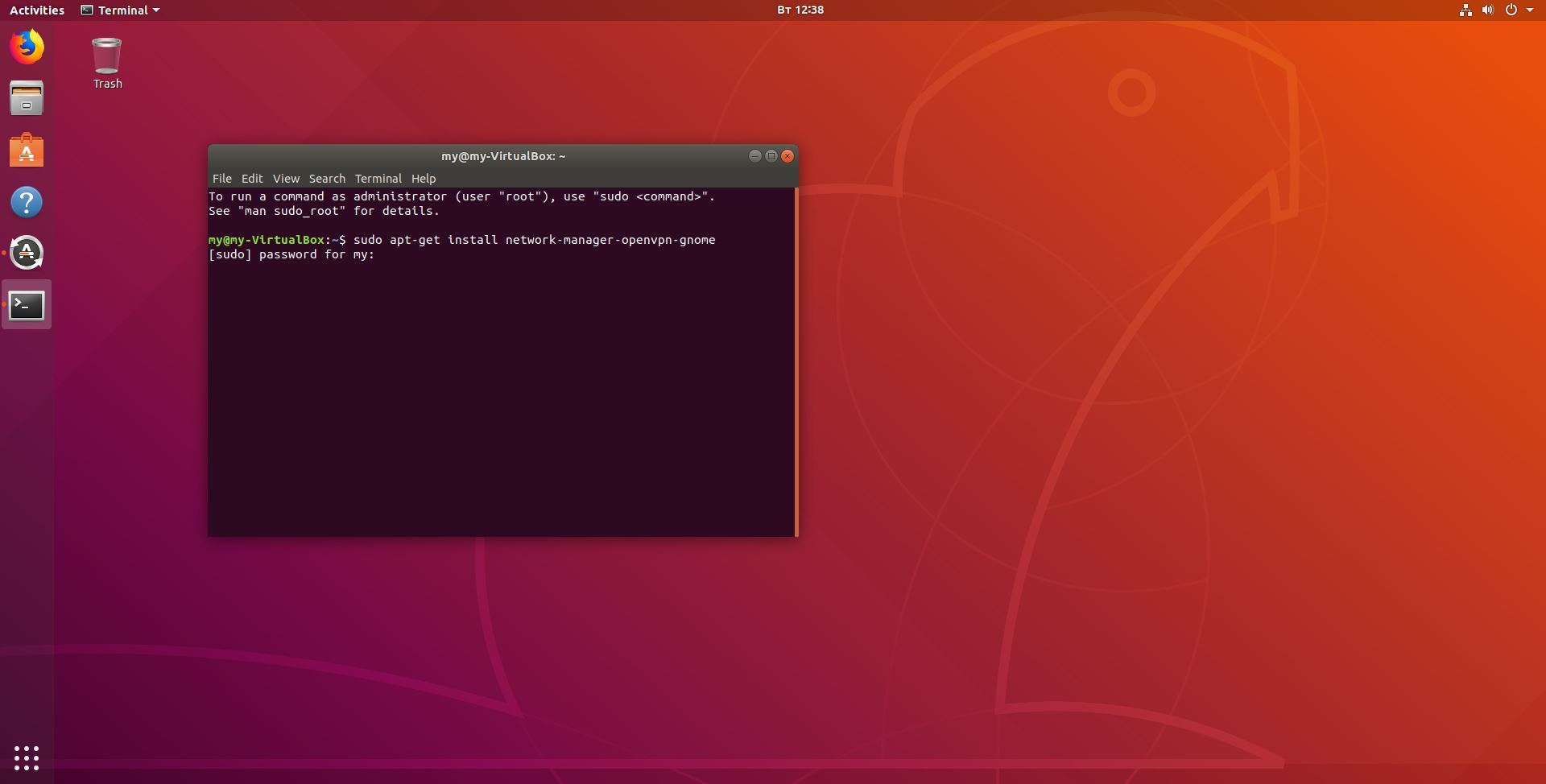
Install OpenVPN Network Manager plugin
Enter the password from the system, if system require it, and press Enter again.
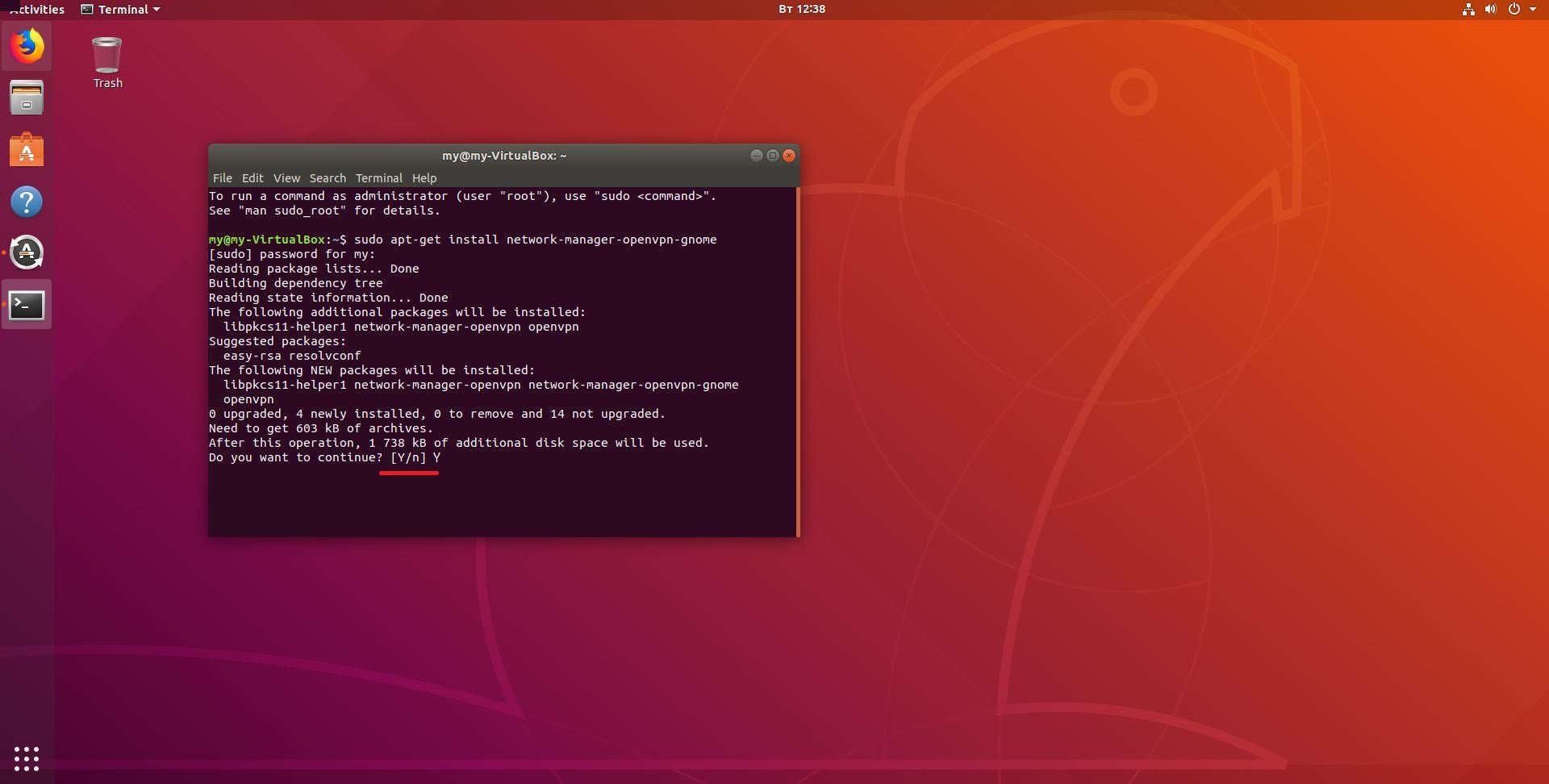
Install OpenVPN Network Manager plugin
Type "Y", it means that you are agreed to install OpenVPN Network Manager plugin and press Enter.
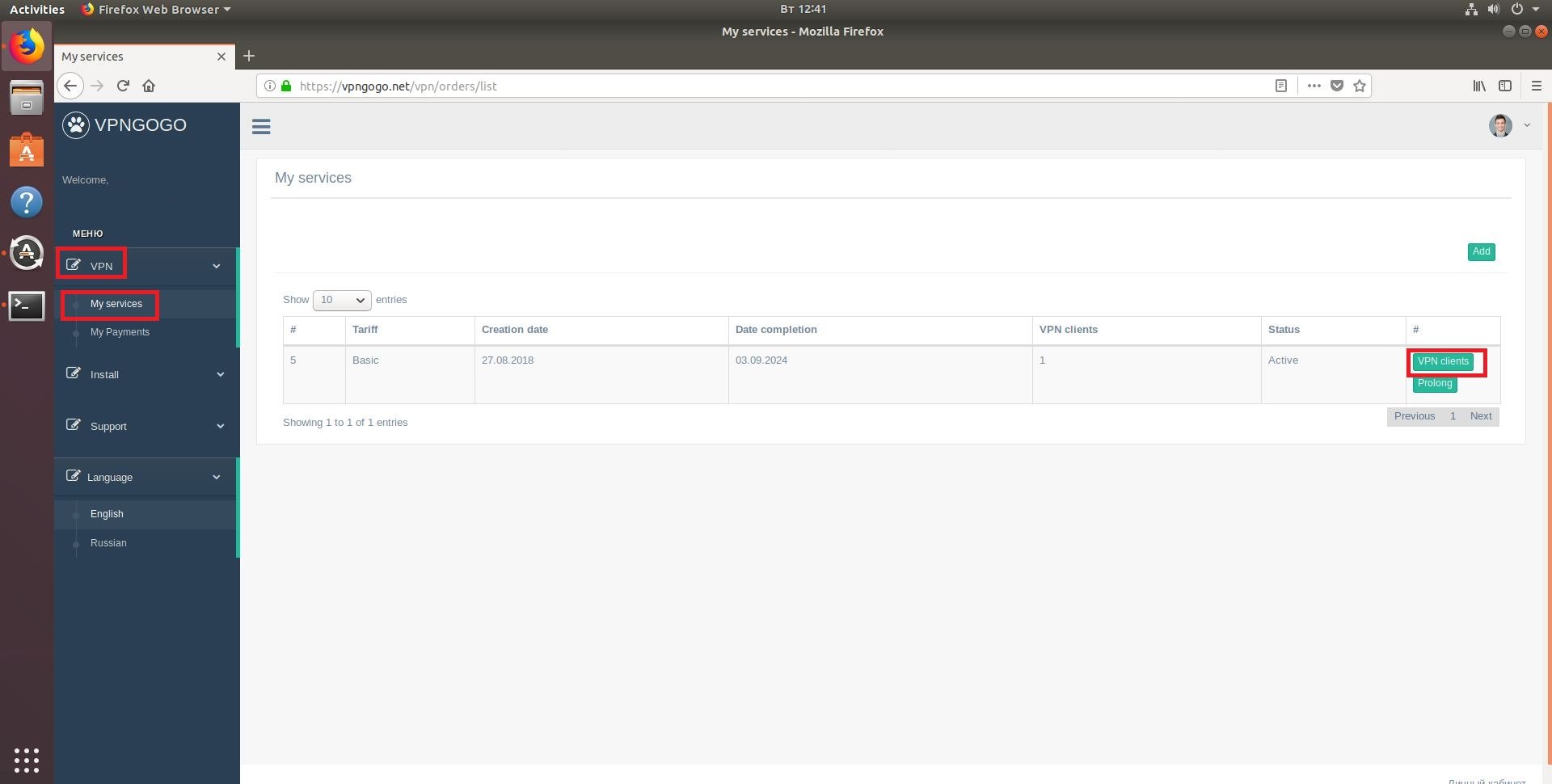
Download certificate
You have to download certificate that generated in your client area. Go to "VPN->My services" and click "VPN clients".
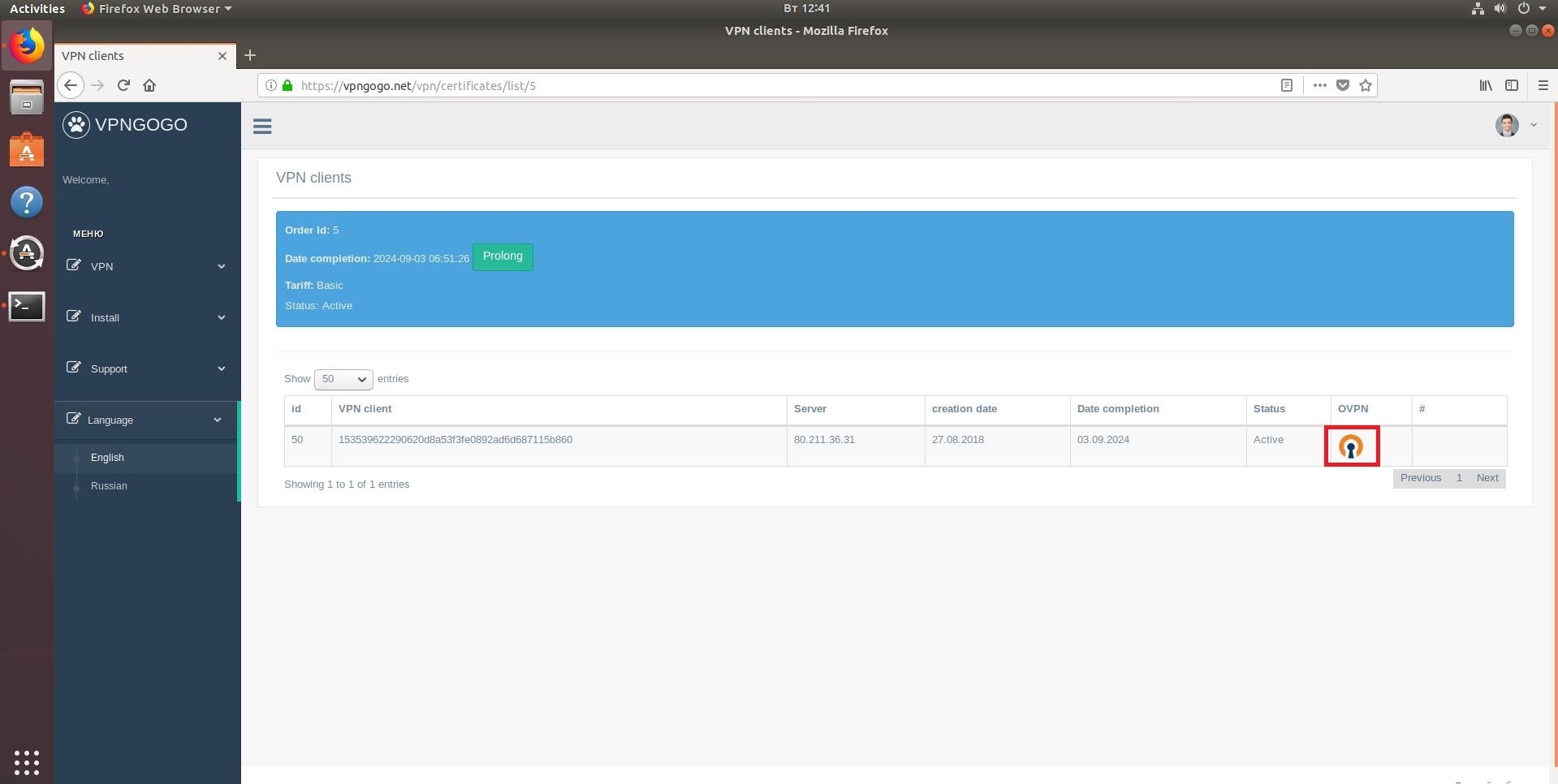
Download certificate
Click on the icon of the OpenVPN to download certificate.

Download certificate
The system will ask you "Would you like to save this file?", click "Save File".
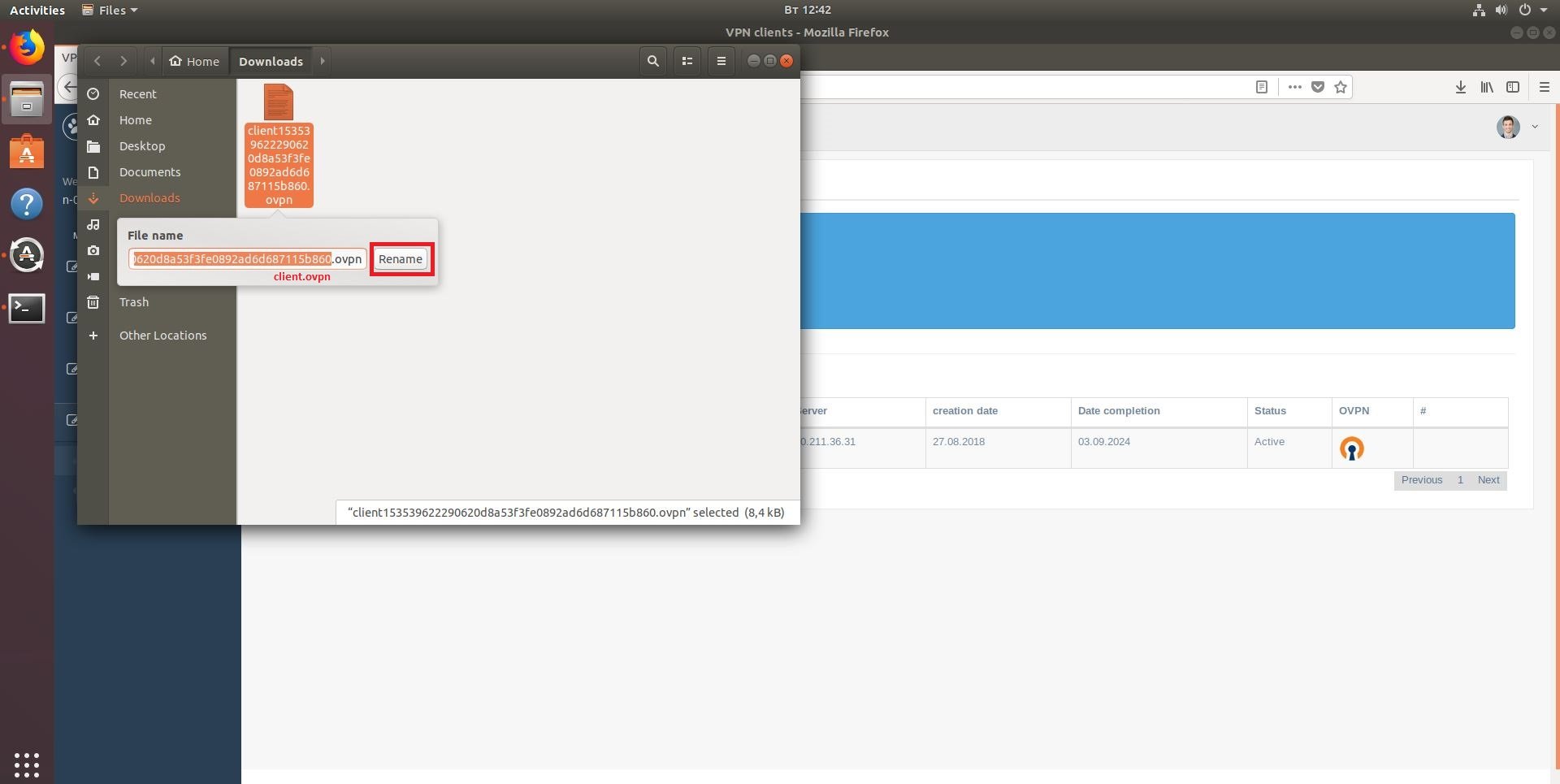
Download certificate
For convenience, you can rename openvpn file to a shorter one.
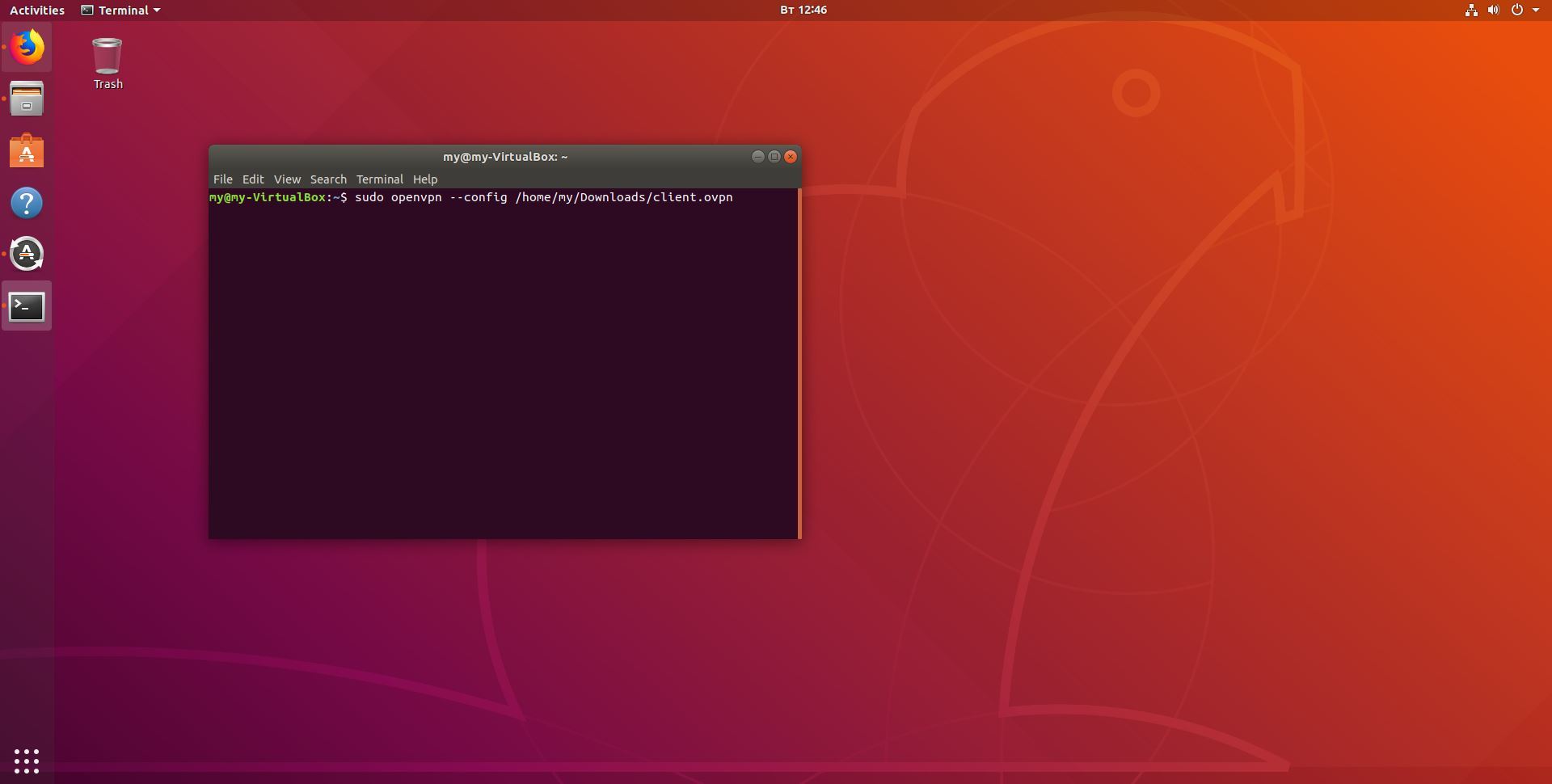
Import configuration
Type the following command "sudo openvpn --config /home/my/Downloads/client.ovpn". Where "/home/my/Downloads/" is the path to the folder where the certificate is located, and "client.ovpn" is the name of the certificate. Press Enter.
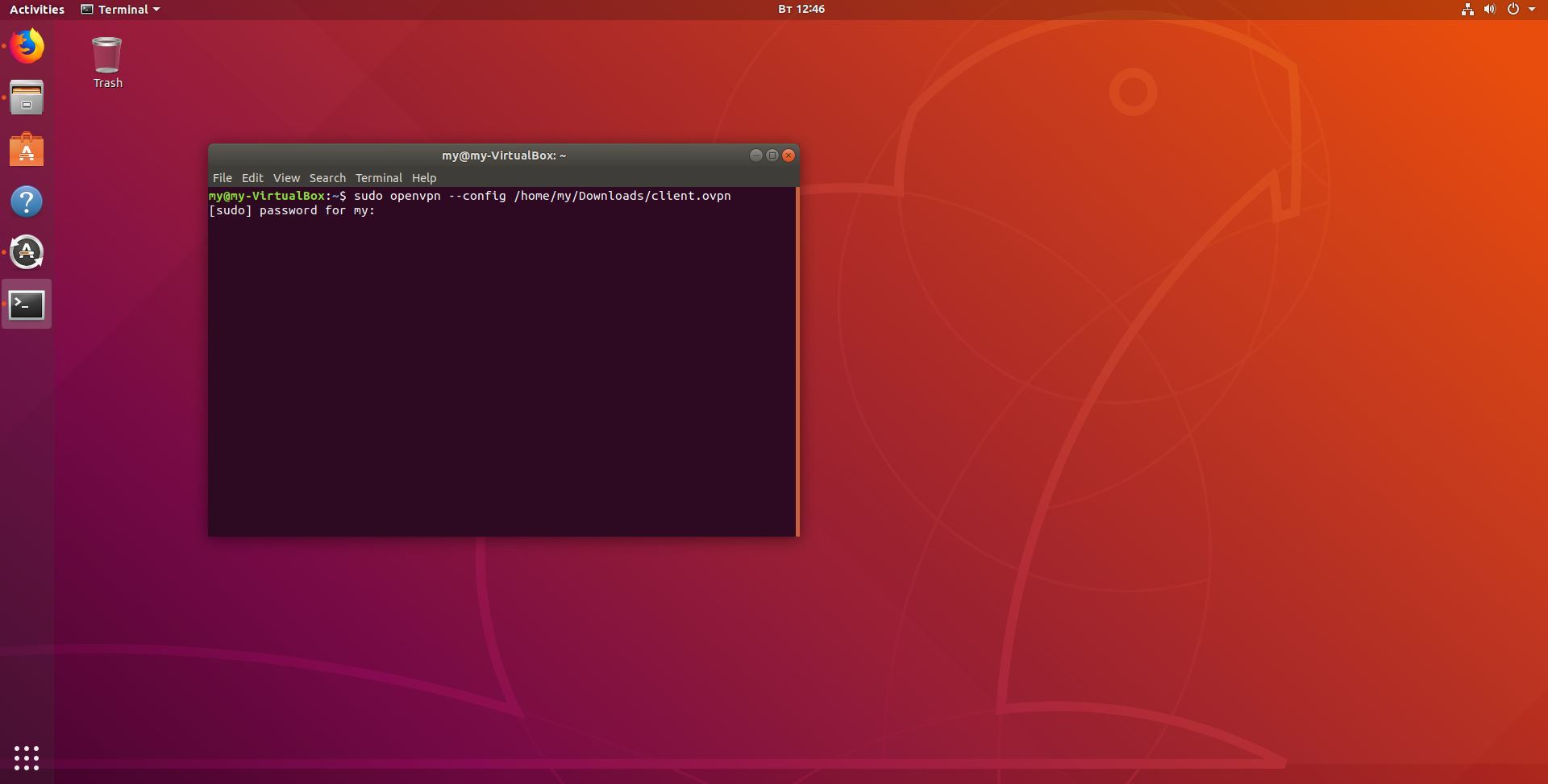
Import configuration/h4>
Enter the password from the system, if system require it, and press Enter again. Now you can close the terminal, it will not affect VPN.
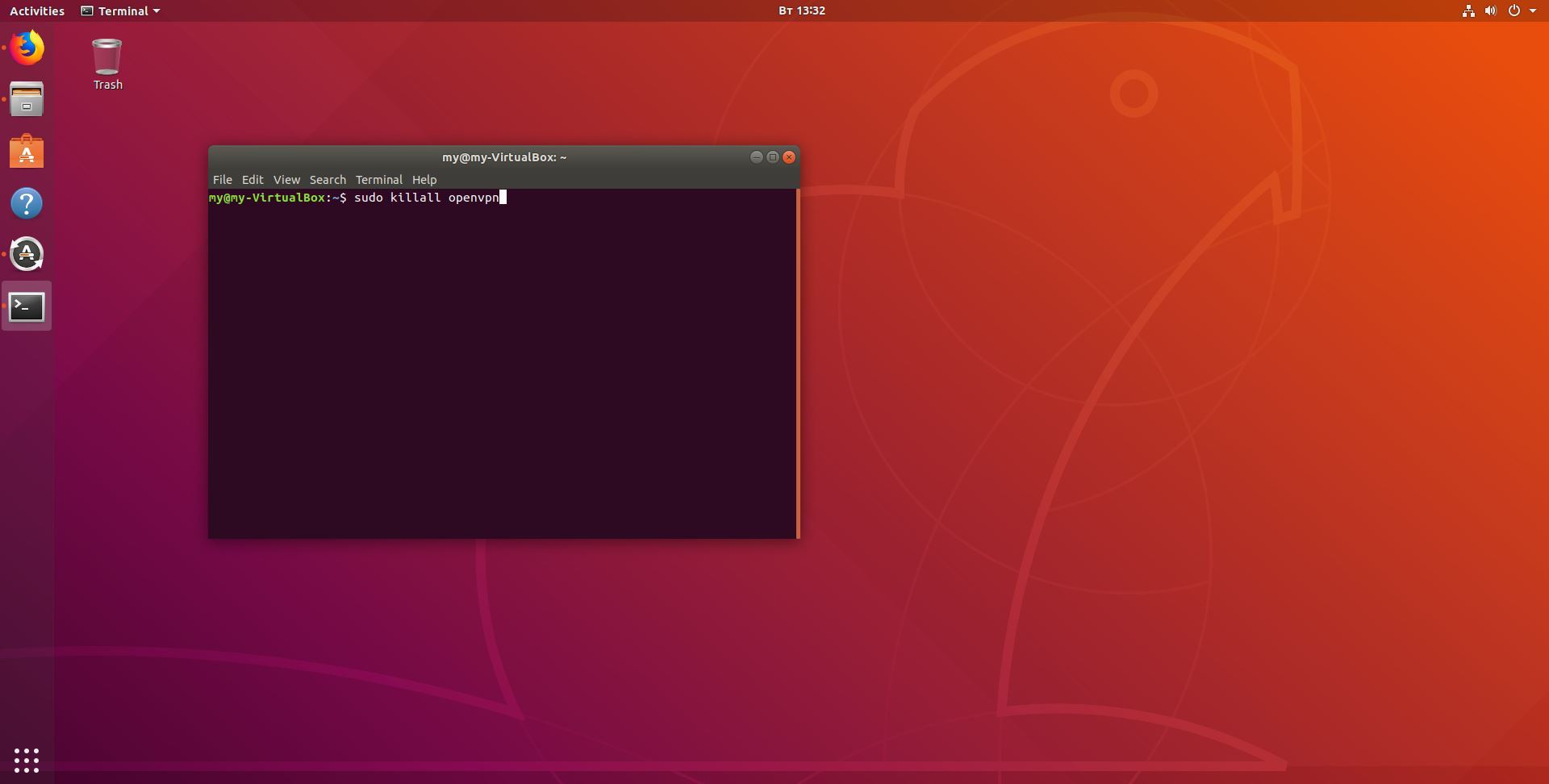
Disconnect the network
If you want to disconnect the VPN, type "sudo killall openvpn" in the terminal. Press Enter.
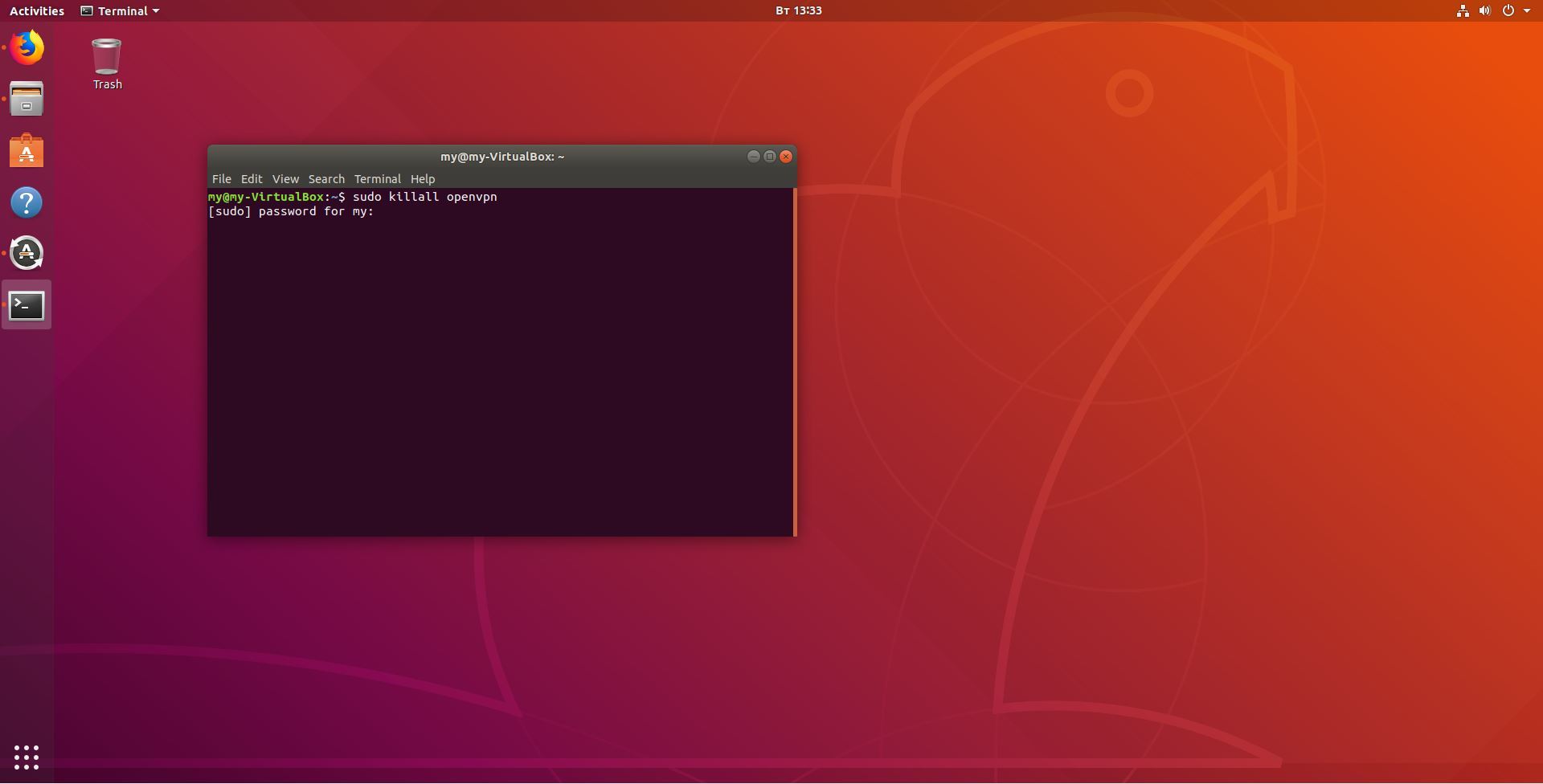
Disconnect the network
Enter the password from the system, if system require it, and press Enter again.
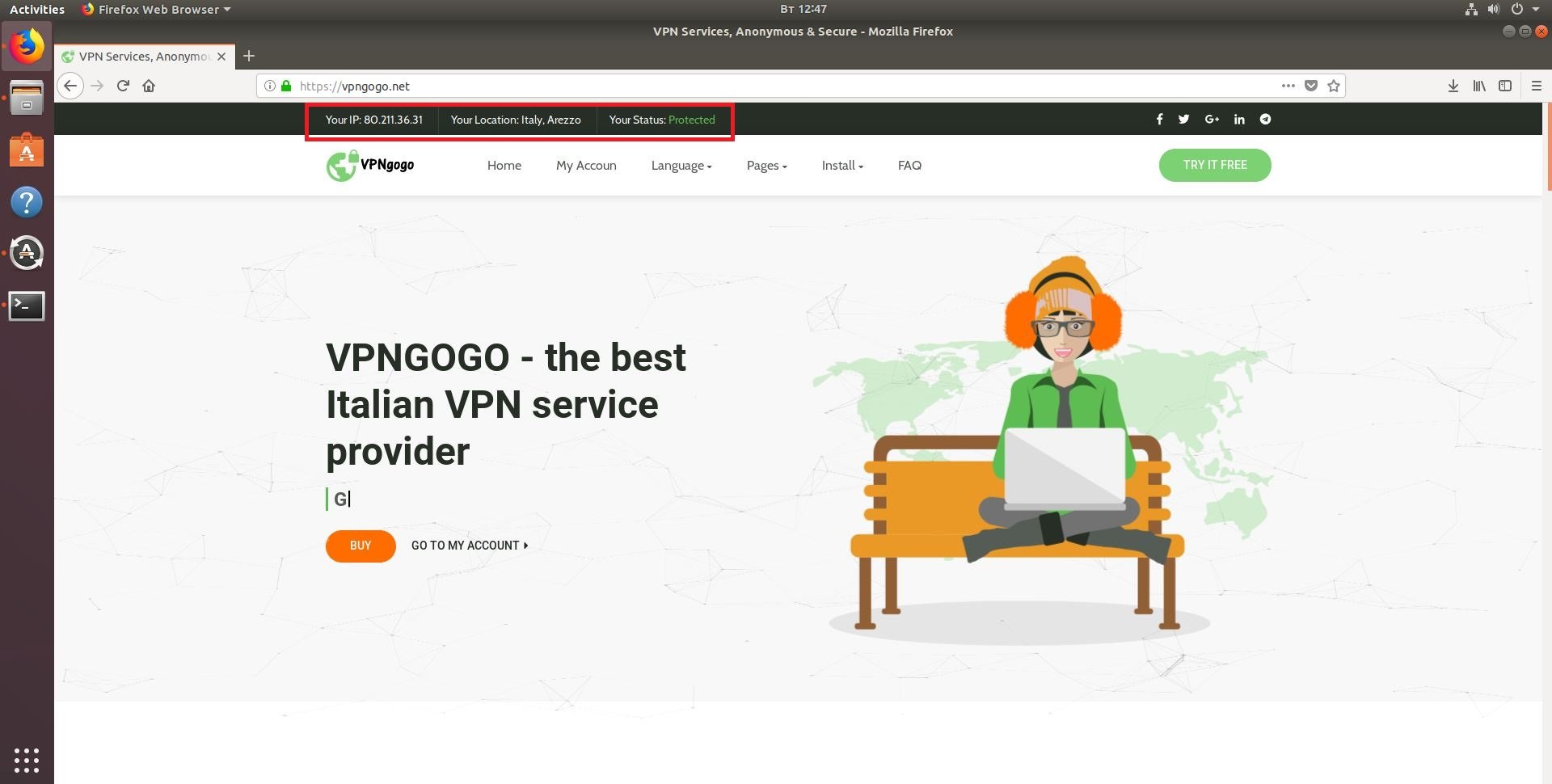
Use all opportunities of VPN
Congratulations! You set up VPN on Linux! Now you have secure access to the Internet and new IP!
Why is it necessary to download VPN on Linux?
- You will get secure connection, stable speed and access to your favorite content
- VPN-extensions for browsers apply only to web-pages, they are not suitable for games and torrent-downloads
- VPN for Linux helps to provide the maximum level of anonymity for users, replacing the real IP with the IP-address of VPN server