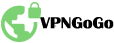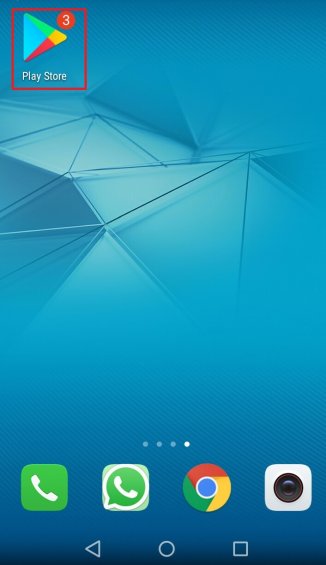
Download OpenVPN Connect
Open Play Store, click on its icon.
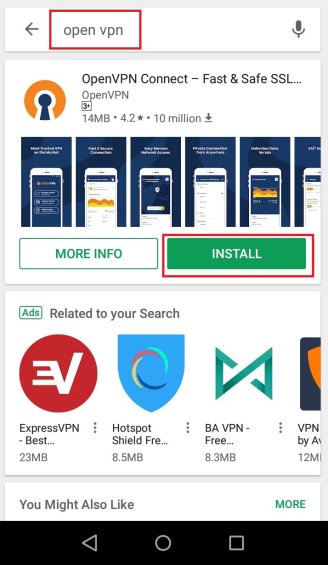
Download OpenVPN Connect
Find OpenVPN Connect and click "Install".
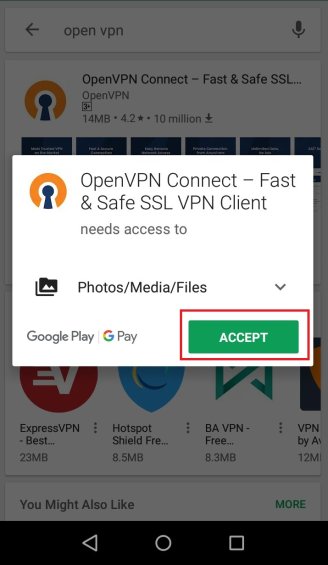
Download OpenVPN Connect
Click "Accept", because OpenVPN Connect needs access to Photo/Media/Files. It will be setup automatically.
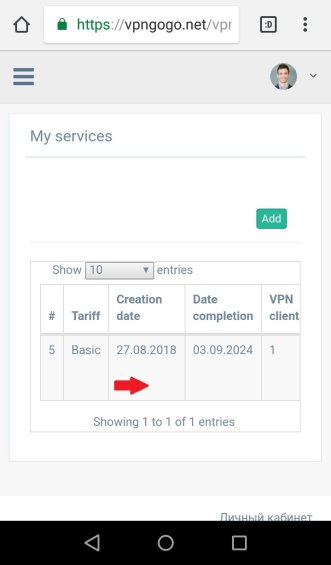
Download vpn client
You have to download vpn client that generated in your client area on your device. Go to "VPN->My services" and scroll right.
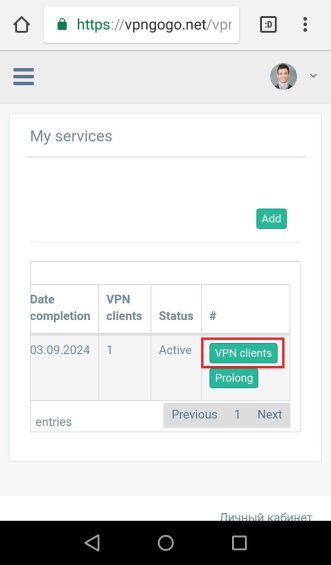
Download sertificate
Click "VPN clients".
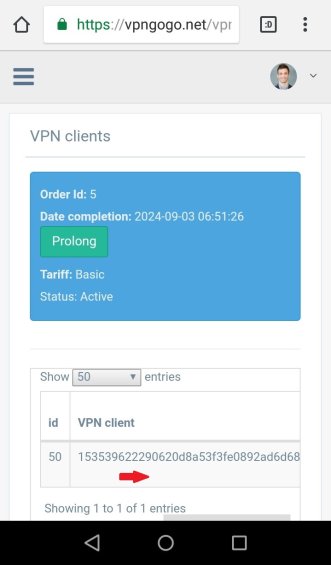
Download sertificate
Scroll right again.
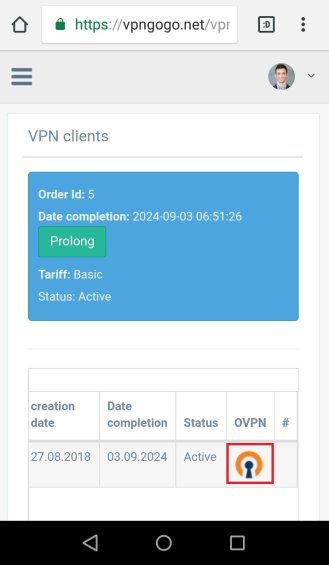
Download sertificate
Click on the icon of the OpenVPN to download certificate.
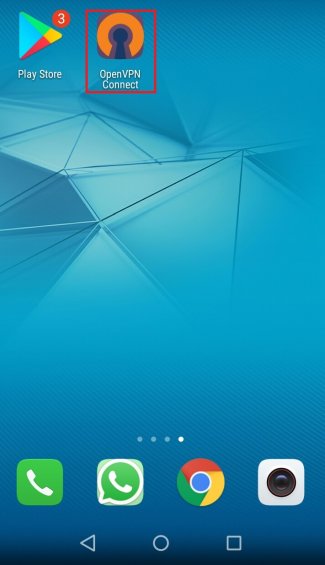
Open OpenVPN Connect
Find OpenVPN Connect on the desktop. Click on it to launch it.
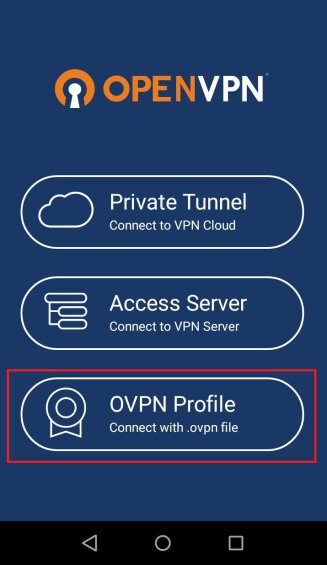
Import configuration
Choose "OVPN Profile" here.
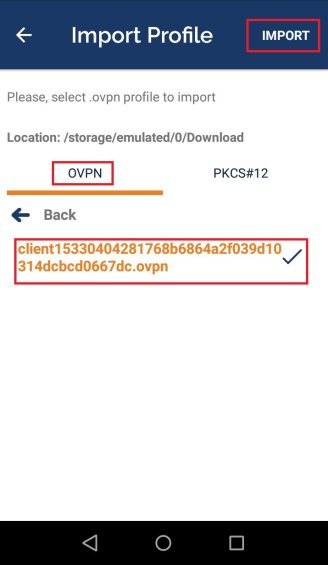
Import configuration
On the tab "OVPN" find and select the certificate for import. Click "Import".
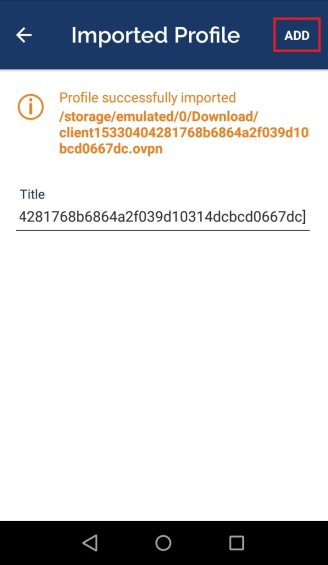
Import configuration
Click "Add" to add certificate.
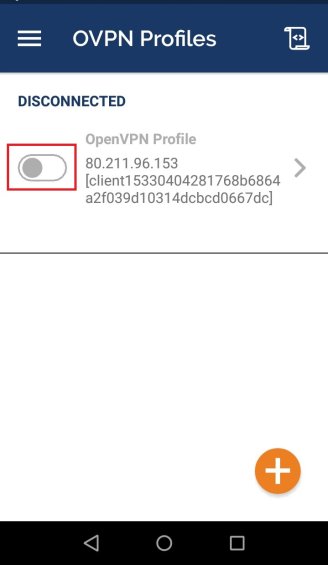
Connecting to the network
To launch the VPN, you need to click on the switch in OpenVPN Profile. The status will be changed from "Disconnected" to "Connected".
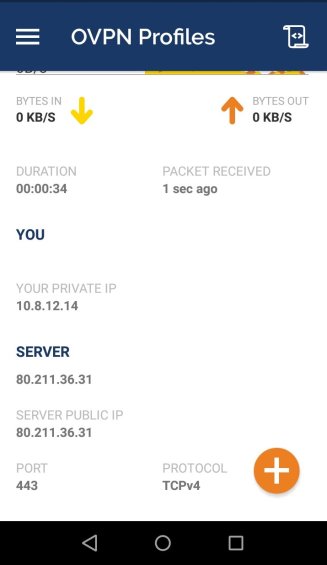
View statistics
Connection statistics will appear below the connection. It informs about speed and duration of connection, new IP-address, server, port and protocol.
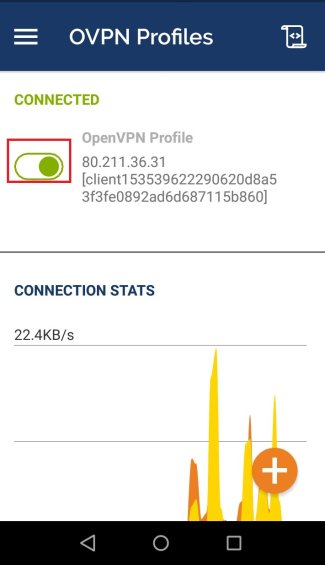
Disconnect the network
In any time in case of necessary the encrypted connection can be turned off. For it you need to click on the switch and confirm it.
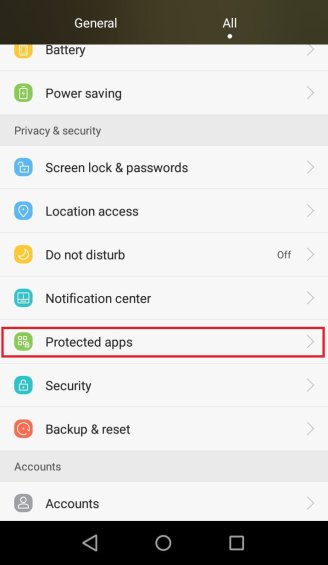
Add to Protected Apps
VPN can disconnect sometimes by itself. Check settings of OpenVPN Connect in Protected Apps. You need to open system settings of Android and find there Protected Apps.
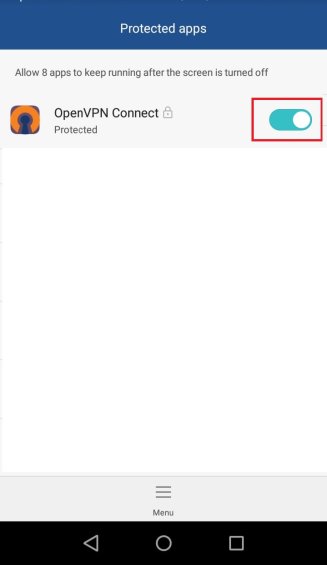
Add to Protected Apps
Then opposite to OpenVPN Connect you can see the switch, turn it on. It means that we allow application to continue work in sleep mode.
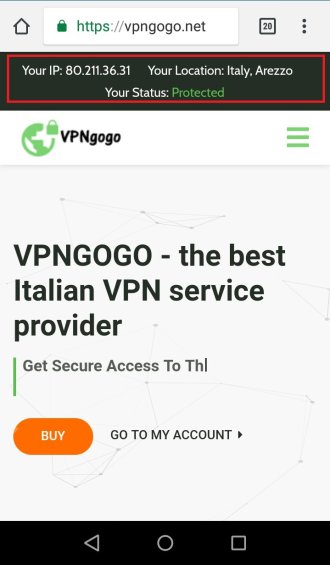
Use all opportunities of VPN
Congratulations! You set up VPN on Android! Now you have secure access to the Internet and new IP!
Why is it necessary to download VPN on Android?
- You will get secure connection, stable speed and access to your favorite content
- Browsers with VPN can help you only to surf the Internet. They are not suitable for download games, torrents and chat in messengers
- VPN for Android helps to provide the maximum level of anonymity for users, replacing the real IP with the IP-address of VPN server